Batch Transmission
Using the DVI bridge module in batch transmission mode will cause all glasses orders to be placed into a queue when an invoice is printed. Periodically throughout the day, someone has to then transmit all queued orders to the appropriate labs (usually some lab personnel). This allows greater control over order transmission in the lab and speeds up the invoice processing at the point-of-sale. It is also possible to configure the system to automatically send these batch jobs for you at some specified increment. This feature is controlled from an operating system feature called "crontab" and should be configured by websWARE.
To use the DVI bridge module in the batch transmission mode you must have the following entry in the System Default file. (See section two under System Default Setup for more information)
| Description | Code |
| SL Lab - Send all SL orders as batch jobs (not at POS) | SLLABBAT |
When orders are ready to be transmitted, you must go to the Unsent Lab Orders screen.
|
|
|
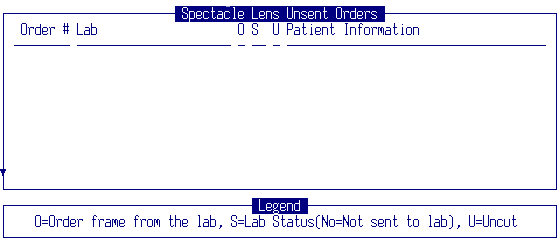
This is where all outstanding glasses orders to be transmitted are queued. The Unsent Lab Orders application will allow you to view all waiting orders and make any last minute changes to the "lab" and the "order frame from lab" fields prior to batch transmission. To do the actual transmission of the batch jobs in the queue, you need to run Send Batch Orders.
Please note that if you have a "frame only" order it still gets created in this queue. This gives you one last chance to update the "order frame from lab" field. If the "order frame from lab" field is set to "no" and it is a "frame only" order, when you send the jobs these will just disappear.
Figure: Menu location
|
|
|
Figure: Screen diagram
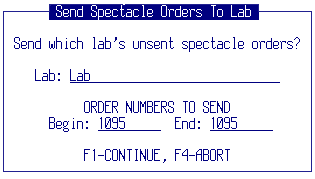
The Send Batch Orders screen will automatically default to the lab of the oldest order in the queue. This lab can then be modified to any lab for which jobs are waiting to be sent. The range of order numbers to be transmitted will also be defaulted for the selected lab. This range can be modified to send only a few orders at a time if so desired.
Once the lab and order number range are correct, hit the F1 key to transmit the orders to the appropriate lab. This procedure will connect the SAPIENT system to the selected DVI laboratory order entry computer and begin the transfer of all specified orders. At this time, the DVI lab computer accepts the job, assigns a tray number, and transmits the tray number and order comments back to the SAPIENT system. The SAPIENT system then marks the order as being sent to the lab with a date and time and stores the lab tray number (in the Lab Reference Number field) as well as any DVI order comments. (See section 3 under Job Status to see how to view this information.)
The sending of batch orders to the appropriate lab can be done as often as needed. One possible future enhancement to the sending of batch orders may be to have them automatically transmitted based on some specified time increment.