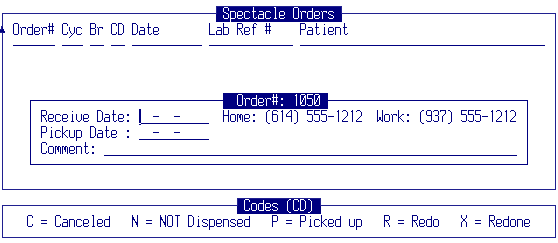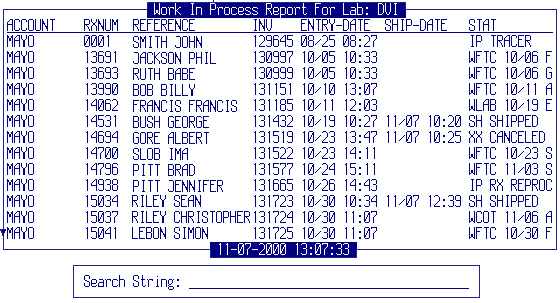The spectacle order Work In Process Report screen is accessed from the F8 Menu off of the Outstanding Glasses Orders application on the branch menu.
View Glasses Order (Branch)
Figure: Menu location
Figure: Screen diagram
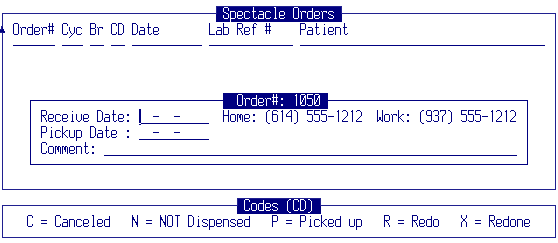
Once in the "view order" screen, hit the F8 key. The "F8 Menu" will be displayed. Select Work In Process Report and hit ENTER.
Work In Process Report
Figure: Menu location
When first entering the application, you will be asked if you want to retrieve a Work In Process Report. Answering "Yes" will cause the program to connect to the DVI lab order entry computer and get the current status of all jobs associated with the branch of the user requesting the report. The report is then stored and can be viewed at any time until a new Work In Process Report is requested. To request a new report, hit the F11 key and answer "Yes" to the prompt. A new report will then be retrieved and will replace the old one. A hard copy of the report can be printed on any printer by hitting the PRINT key.
Figure: Sample Work In Process Report
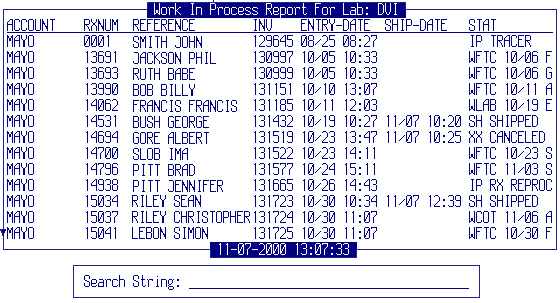
Note: The format and content of this report is controlled by DVI